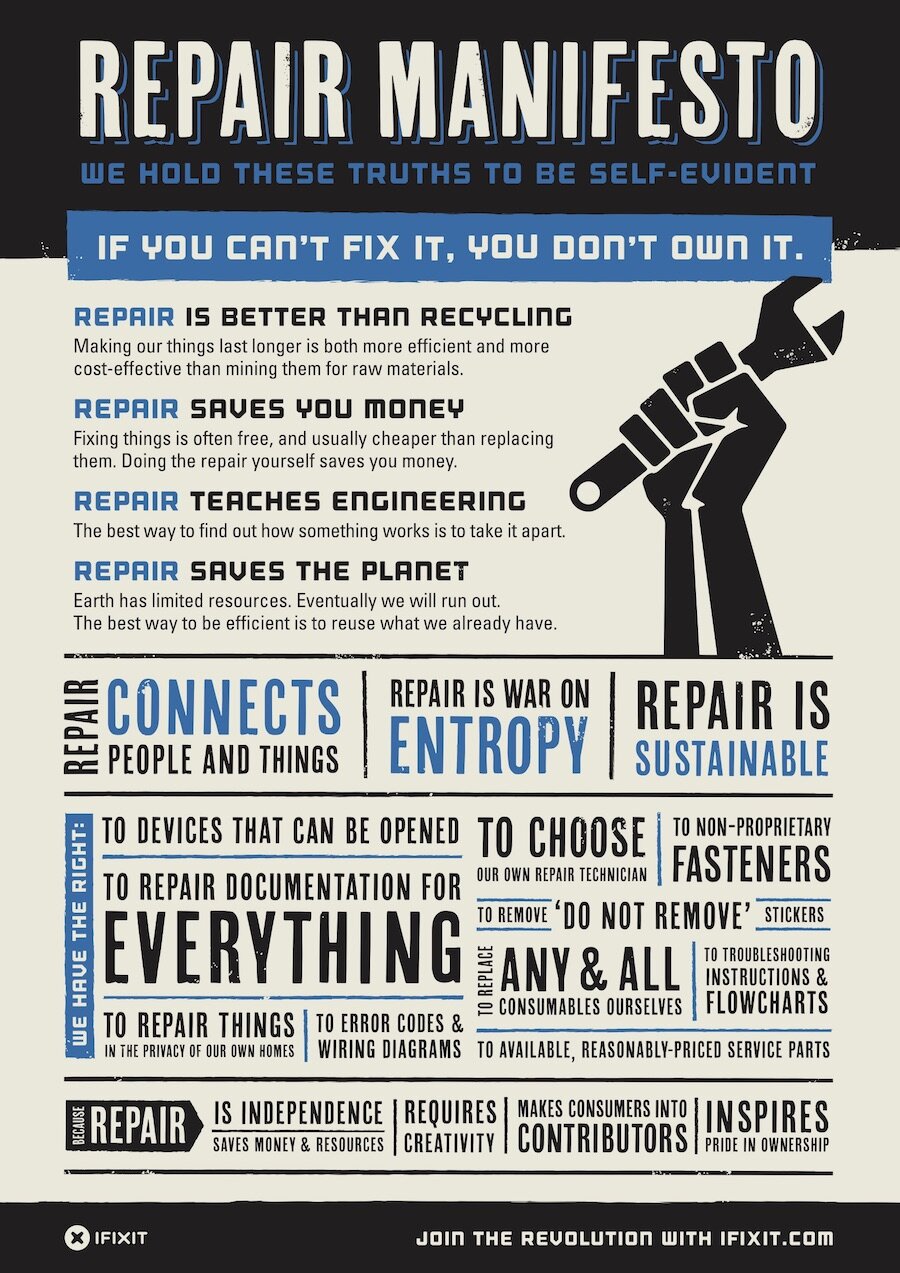Take potentially dangerous PDFs, office documents, or images and convert them to a safe PDF.
curl -s https://packagecloud.io/install/repositories/firstlookmedia/code/script.deb.sh | sudo bash
sudo apt update
sudo apt install -y dangerzone
You also need a docker environment and also have to add your user the docker users group.
The best way to install Docker on Ubuntu 22.04 is to use the official Docker repository. This will ensure that you have the latest version of Docker and that it is signed from the official source. To start, update your existing list of packages:
sudo apt update
Next, install a few prerequisite packages which let apt use packages over HTTPS:
sudo apt install apt-transport-https ca-certificates curl software-properties-common
Then add the GPG key for the official Docker repository to your system:
curl -fsSL https://download.docker.com/linux/ubuntu/gpg | sudo gpg --dearmor -o /usr/share/keyrings/docker-archive-keyring.gpg
Add the Docker repository to APT sources:
echo "deb [arch= $( dpkg --print-architecture ) signed-by=/usr/share/keyrings/docker-archive-keyring.gpg] https://download.docker.com/linux/ubuntu $( lsb_release -cs ) stable" | sudo tee /etc/apt/sources.list.d/docker.list > /dev/null
Update your existing list of packages again for the addition to be recognized:
sudo apt update
Make sure you are about to install from the Docker repo instead of the default Ubuntu repo:
apt-cache policy docker-ce
Finally, install Docker:
sudo apt install docker-ce
Docker should now be installed, the daemon started, and the process enabled to start on boot. Check that it’s running:
sudo systemctl status docker
The output should be similar to the following, showing that the service is active and running:
Output ● docker.service - Docker Application Container Engine Loaded: loaded (/lib/systemd/system/docker.service; enabled; vendor preset: enabled) Active: active (running) since Fri 2022-04-01 21:30:25 UTC; 22s ago TriggeredBy: ● docker.socket Docs: https://docs.docker.com Main PID: 7854 (dockerd) Tasks: 7 Memory: 38.3M CPU: 340ms CGroup: /system.slice/docker.service └─7854 /usr/bin/dockerd -H fd:// --containerd=/run/containerd/containerd.sock
Installing Docker now gives you not just the Docker service (daemon) but also the docker command line utility, or the Docker client. By following these steps, you can easily install Docker on Ubuntu 22.04.
You will probably receive a failed docker daemon reply. You have to add your user to the docker group.
Adding a user to the Docker group in Ubuntu 22.04 is a simple process, provided you have the necessary permissions and understand the potential security implications. To add a user to the docker group, the first step is to create a group called docker if it does not already exist. This can be done with the command groupadd docker. Next, add the desired user to the group by running the command usermode -aG docker <username>. For example,usermode -aG docker sammy would add the user sammy to the docker group.
To apply the new group membership, log out of the server and back in, or type the following: su - <username>. You will be prompted to enter your user’s password to continue. Confirm that your user is now added to the docker group by typing: groups. Output should look like this: sammy sudo docker.
If you need to add a user to the docker group that you’re not logged in as, declare that username explicitly using: sudo usermod -aG docker <username>, where is the username of the user you wish to add.
It is essential to be aware of the security implications of adding users to the docker group. The docker group grants root-level privileges to the user and therefore should only be done if absolutely necessary. For details on how this impacts security in your system, see Docker Daemon Attack Surface. An alternative to running with the docker group is to run the Docker daemon as a non-root user (Rootless mode).
By following the steps outlined above, you can easily and securely add a user to the docker group in Ubuntu 22.04.
Then reboot and your are done.
Citations :
- https://www.digitalocean.com/community/tutorials/how-to-install-and-use-docker-on-ubuntu-22-04
- https://www.reddit.com/r/docker/comments/wo7si8/cannot_seem_to_add_user_to_docker_group_ubuntu/
- https://learn.microsoft.com/en-us/visualstudio/containers/troubleshooting-docker-errors
- https://joachim8675309.medium.com/jenkins-environment-using-docker-6a12603ebf9
- https://joachim8675309.medium.com/jenkins-environment-using-docker-6a12603ebf9#:~:text=Compose%20Configuration%20(Linux%20or%20macOS)&text=Add%20a%20group%20docker%20if,%2Fvar%2Frun%2Fdocker.
- https://docs.docker.com/engine/install/linux-postinstall/
Citations :
- https://phoenixnap.com/kb/install-docker-on-ubuntu-20-04
- https://linuxhint.com/install-docker-compose-ubuntu-22-04/
- https://www.digitalocean.com/community/tutorials/how-to-install-and-use-docker-on-ubuntu-22-04
- https://docs.docker.com/engine/install/ubuntu/
- https://cloudcone.com/docs/article/how-to-install-docker-on-ubuntu-22-04-20-04/
- https://runnable.com/docker/install-docker-on-linux
source: https://github.com/firstlookmedia/dangerzone
Their website: https://dangerzone.rocks/
https://github.com/freedomofpress/dangerzone/wiki/Installing-Dangerzone
https://packagecloud.io/firstlookmedia/code/install#manual-deb