How to colorize terminal prompt
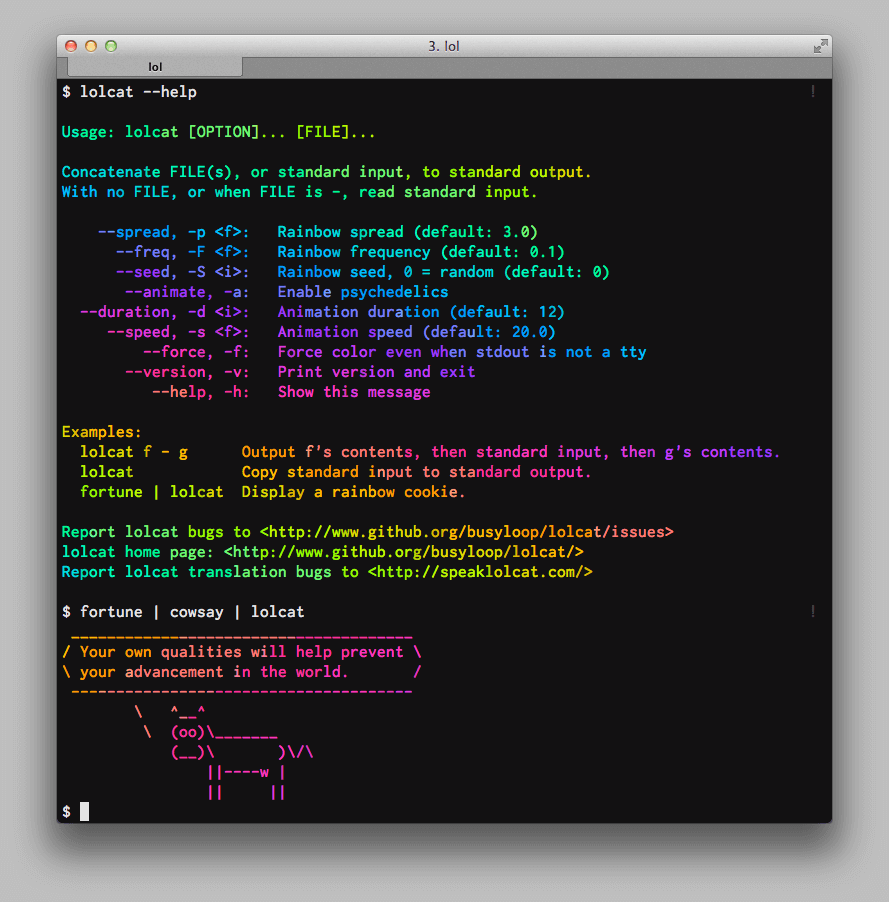
Open up your terminal install snap asccording to your distro:
And then install this
sudo snap install lolcat
And then taste the colors ;)

✉️ a zone for no one and everyone :) 🔞
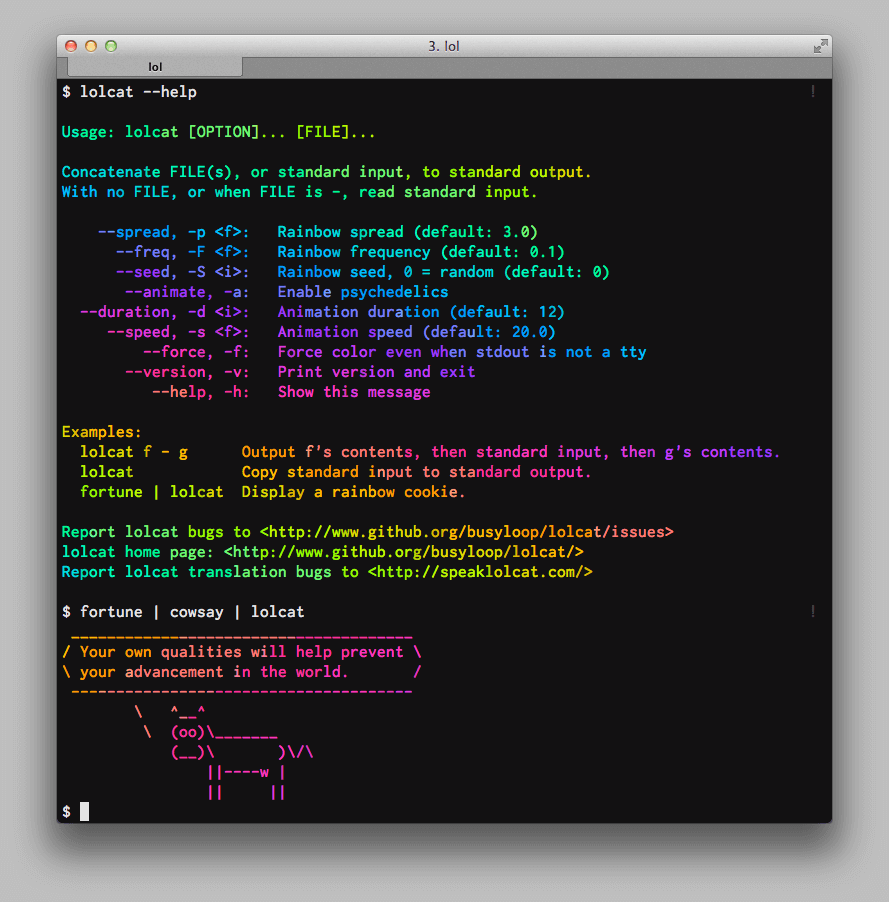
Open up your terminal install snap asccording to your distro:
And then install this
sudo snap install lolcat
And then taste the colors ;)

https://www.deepl.com/translator
https://lingva.ml/ this is a web frontend like invidious
https://libretranslate.com/ https://git.sr.ht/~metalune/simplytranslate_web https://translate.metalune.xyz/
Work in progress:
https://www.apertium.org/index.eng.html?dir=eng-epo#translation
How to Install htop on Ubuntu 22.04 htop is a powerful, interactive process viewer for Linux systems. It is a great alternative to the traditional top command, and offers many more features and a more user-friendly interface. In this article, we will show you how to install htop on Ubuntu 22.04.Installation First, we need to update the package list by running the following command:
sudo apt update
Next, we can install htop by running:
sudo apt install htop
Usage
Once htop is installed, you can start it by running the htop command in your terminal. You will be presented with a list of all running processes, and you can use the arrow keys to navigate up and down the list. The htop interface is divided into two sections. The top section shows the system information, such as the hostname, load averages, and uptime. The bottom section shows a list of processes, and the details of the process that is currently selected. Some key features of htop include:
Interactive process viewer: You can scroll the list of processes using the arrow keys, and you can use the F5 key to refresh the display.
Search: You can search for a process by typing in a name or a PID.
Sorting: You can sort the list of processes by different fields, such as CPU usage, memory usage, and more.
Tree view: htop can show the processes in a tree-like format, which can be useful for understanding the relationships between different processes.
Color coding: htop uses color coding to help you quickly identify processes that are using a lot of resources.Conclusion
htop is a great tool for monitoring and managing processes on Ubuntu 22.04. It offers many more features than the traditional top command, and its user-friendly interface makes it easy to use. With htop, you can quickly and easily identify processes that are using a lot of resources, and take action if necessary. Note: htop is available for most Linux distributions, and you can use similar commands to install it on other versions of Ubuntu or other distros.
Further reading: https://delightlylinux.wordpress.com/2014/03/24/htop-a-better-process-viewer-then-top/
In short don't use Netflix they log anything and everything about you but if must use it here is the solution.
Source: https://itectec.com/ubuntu/ubuntu-watching-netflix-in-firefox-on-ubuntu-20-04-generates-error-f7355/
A good reference
Source: https://linuxhint.com/installing_gnome_extensions_ubuntu/
The free and open-source Download Manager written in pure Python
Source: https://github.com/pyload/pyload
Here you can find a interactive cheat sheet, you're welcome ;)
See if you’ve been part of an online data breach.
Find out what hackers already know about you. Learn how to stay a step ahead of them.
Be aware that this can only help you protecting yourself if the data breach is known!
Source: https://monitor.firefox.com/